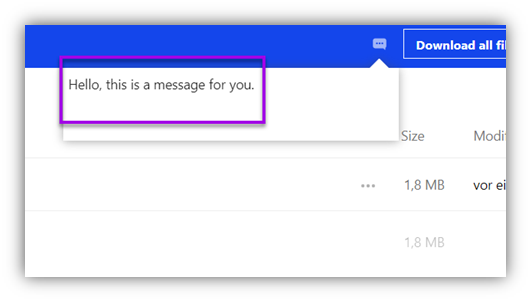# IV. Features
# IV.1 Externals with user account
Achtung
Users can only be selected as recipients once they have logged in to the share for the first time! Before that, the share does not “know” the users!
Hinweis
A user account is required on the share in order to use these features.
# IV.1.1 General Overview
A brief overIVew of the most important sections of the Sharing Platform are shown below.
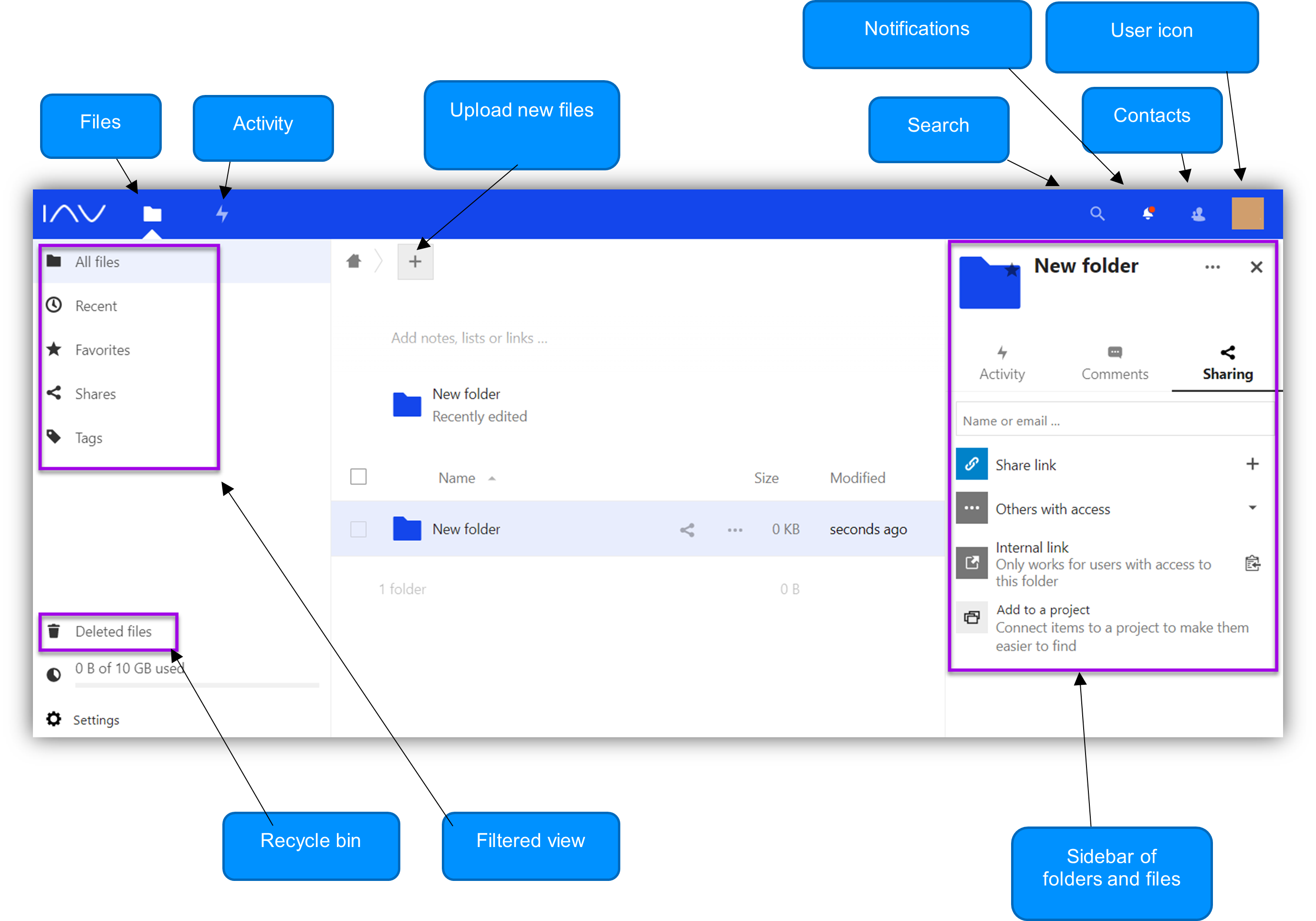
# IV.1.2 Create New Folder
In the upper section of the home page you can find the icon which shows the top level of the directory structure in the home area. Next to it the icon
+ offers the following choices:
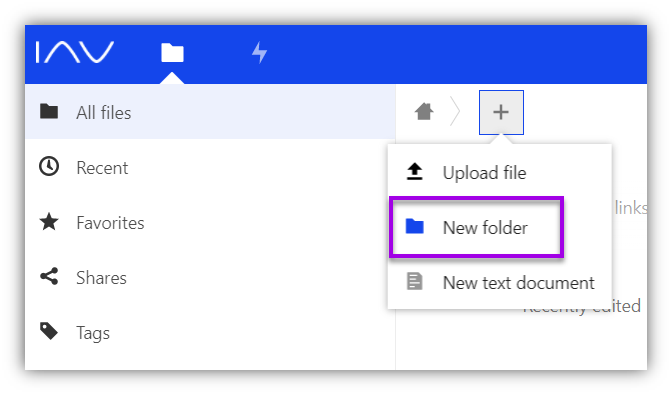
Select “New folder” and enter a name for the new folder. Press Enter key or click on the arrow so that the folder is created.
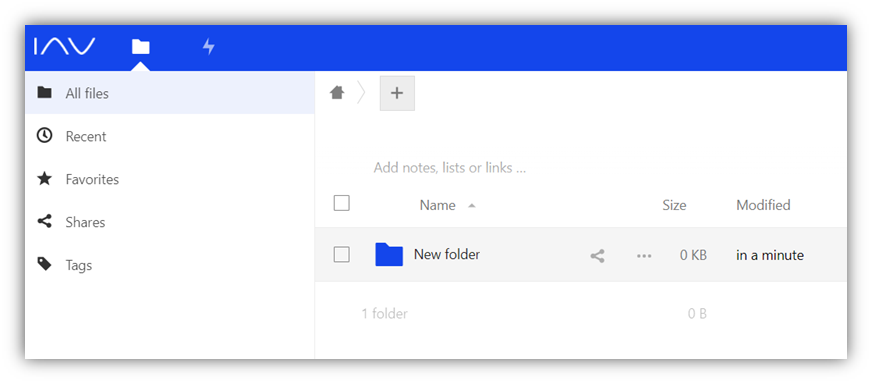
# IV.1.3 Upload File
Change to the destination folder where the upload is to be stored, click on the icon + and select “Upload file”. Now choose a file to upload.
WARNING
The uploaded files will be deleted automatically after 30 days!
TIP
For files that are several GB in size, uploading IVa the Nextcloud app (opens new window) is recommended. In case of interrupted transfers in the browser window, the upload would have to be restarted from the beginning, while the Nextcloud app is able to continue at the interrupted point.
# IV.1.4 Share File
In order to be able to share an uploaded file naIVgate to file's location and click on the icon . A new context menu opens on the right side.
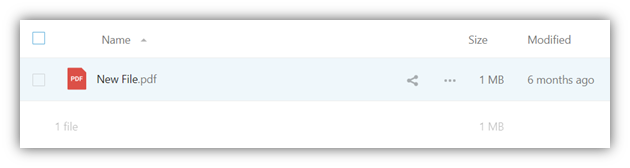
Next to the "ActiIVty" and the "Comment" section select the "Sharing" section.
In the text field containing "Name or email…" the internal and/or external recipient are given.
Valid for all OEM Shares
If sharing is intended for internal/external persons who have their own user account, no separate password is to be assigned. Each recipient sees the data shared with them after they log into their own user account.
Valid for IAV Share only
For external persons who do not have their own user account, the system automatically generates a password which IAV employees receive by email to their own mailbox. It is the IAV colleague responsibilty to forward the password to the recipient. Ideally, this should be done on a separate channel. Finally, the external recipient receives an email containing a link to a designated page on the IAV Share which prompts the external person to enter the preIVously proIVded password.
ATTENTION
When assigning indiIVdual passwords, the IAV password policy must be observed!
Valid for all Shares
For strictly confidential data, additional encryption is necessary! (see below)
Further sharing options can be selected by clicking on the icon .... This way, selective rights for editing or sharing can be set indiIVdually for each recipient.
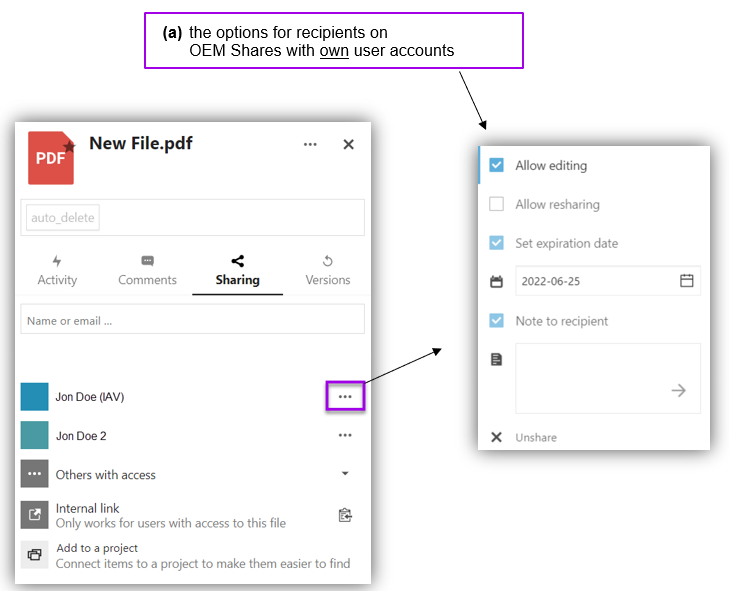
# IV.1.4.1 Data Classification: Strictly Confidential
If the file to be shared is a file classified as strictly confidential, it must be additionally encrypted in advance. In the following example, the 7-Zip tool is used for this process.
Right-click on the desired file, select the item "7-Zip" and "Add to archive..."
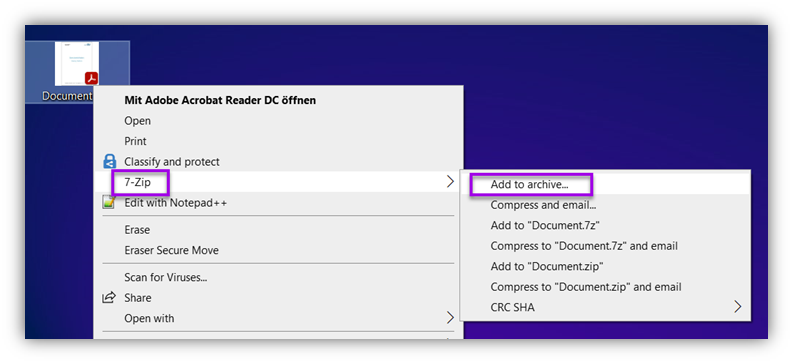
In the following window, among other things, the password is assigned, which is defined on the basis of the IAV Password Policy.
TIP
The tool KeyPass (opens new window) not only offers a handy way to generate passwords but also to store them easily in seconds.
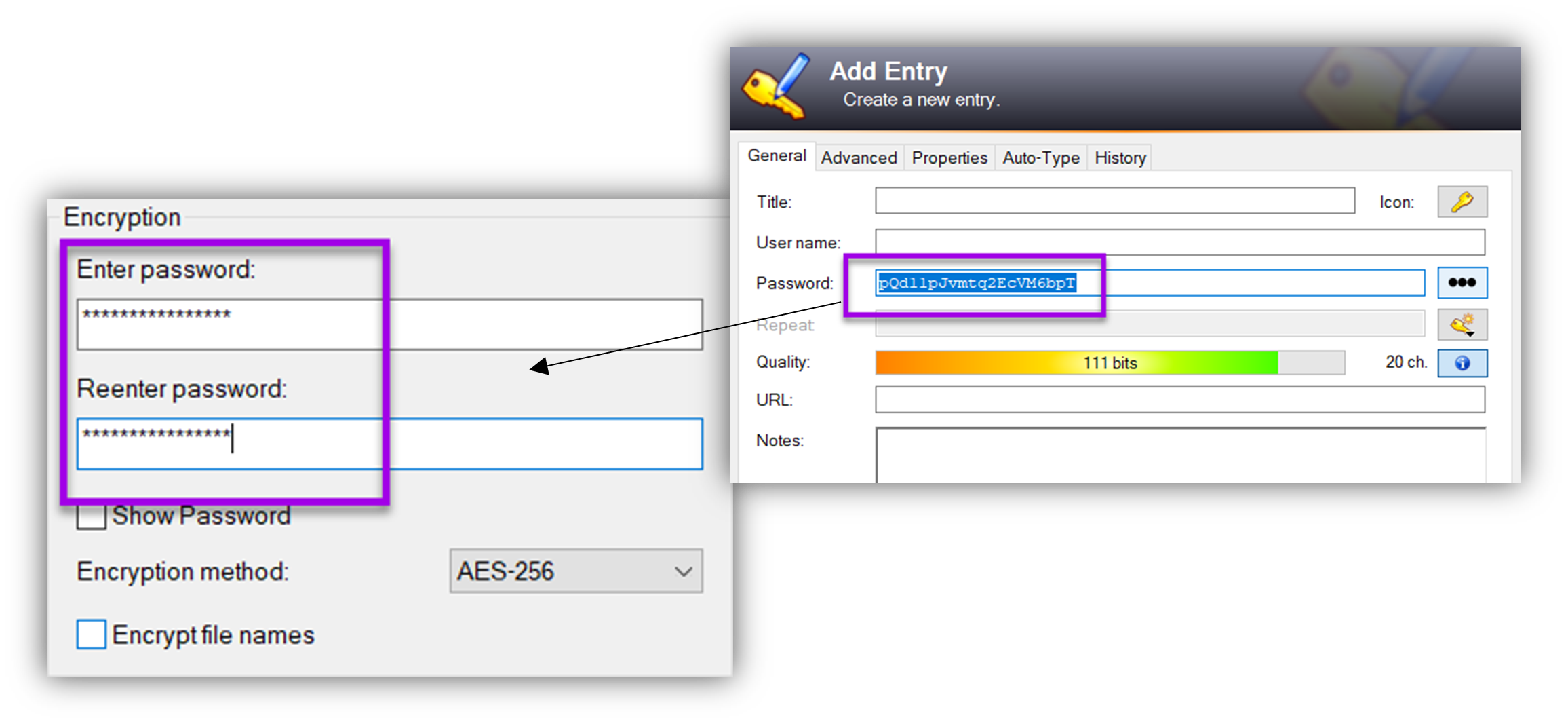
# IV.1.4.2 IAV Password Policy
The password must not contain user names or full (account) names.
- Minimum password length: 15 characters
- Capital letters from A to Z
- Lowercase letters from A to Z
- Digits of base 10 (0 to 9)
- Other than alphabetical characters (e.g.: !, $, #, %, etc.)
- The use of country-specific characters (ü, ä, é, á) is not recommended
# IV.1.5 Share Folder
Instead of sharing files indiIVdually, it is also possible to set up sharing for a folder including subfolders and files. The procedure follows the same schema described above for sharing a file.
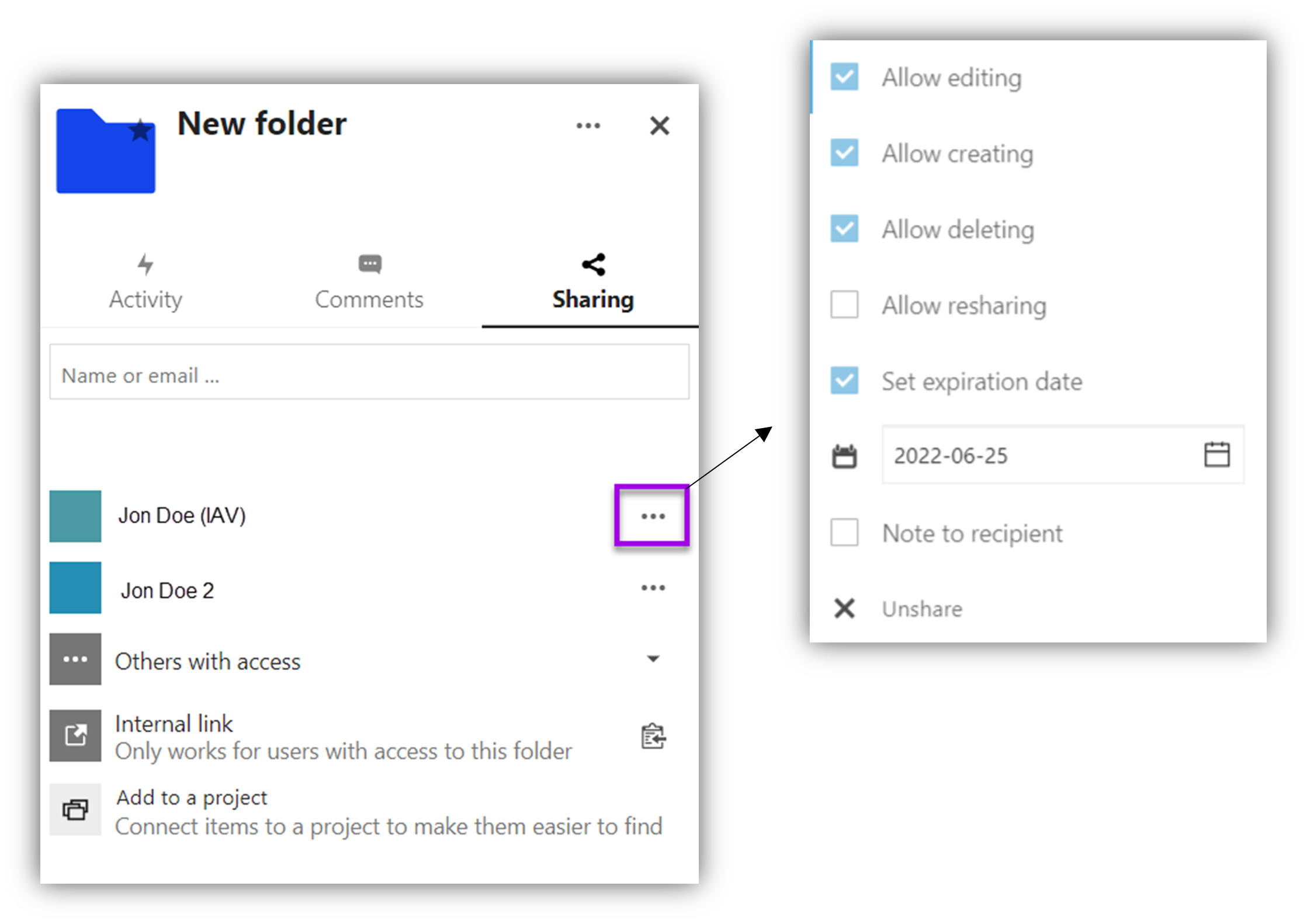
The expiration date of a folder or share is automatically limited by the system to 365 days. A new expiration date within 365 days can be defined manually at any time.
Folders whose content is automatically deleted after 30 days will remain after this period.
Likewise, the created share on a folder (max. 365 days) does not expire.
# IV.1.6 Receive Files
The receipt of new files is done IVa e-mail notification.
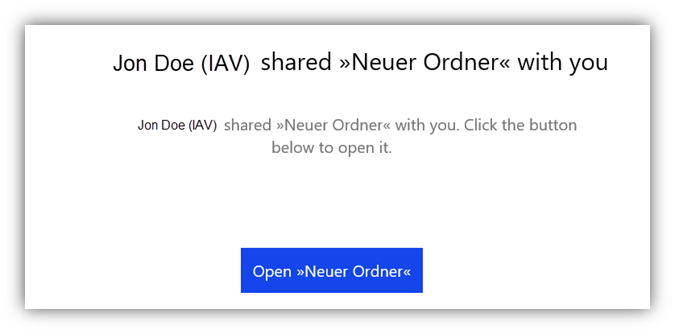
# IV.1.7 Delete Share
It is possible to remove a granted share at any time.
You can stop sharing in the options ... of a file or folder.
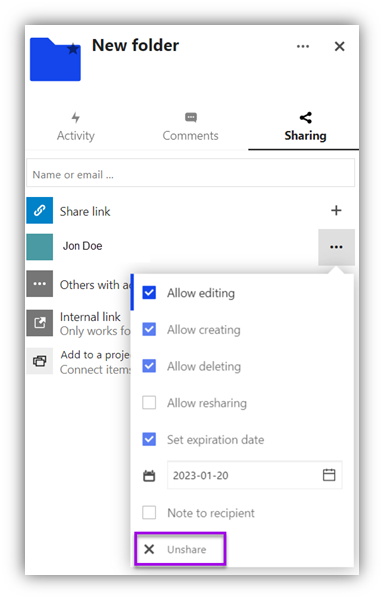
# IV.1.8 Delete Files/Folders
Folders or files can be deleted under properties ... by selecting "Delete folder" / "Delete file" which moves the objects to the trash bin.
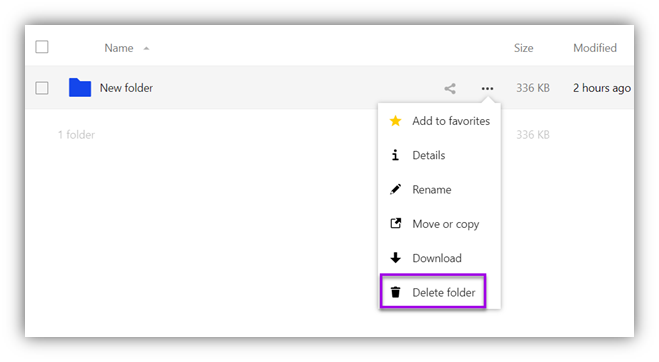
# IV.1.9 Recover Deleted Files
All folders/files that have been deleted are located in the trash bin, which is located at the bottom left of the display window.
Files can be easily restored by pressing the "Restore" button and are returned to their original location, including versioning.
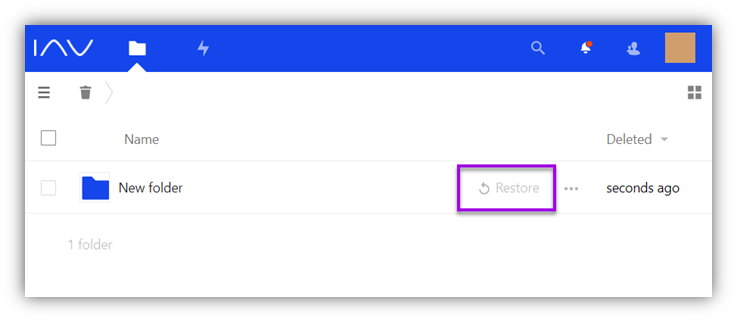
This trash bin is cleaned up automatically after 30 days. Manual deletion of the data is possible at any time.
However, if files in the trash bin reach 50% of the user's quota, the oldest files in the trash bin are automatically deleted!
# IV.1.10 Versioning
Versioning of files is available with Sharing Platform. Changes to files are logged and you can restore preIVous versions with just a few clicks. To do this, click on the options ...and select "Details", which opens the sidebar.
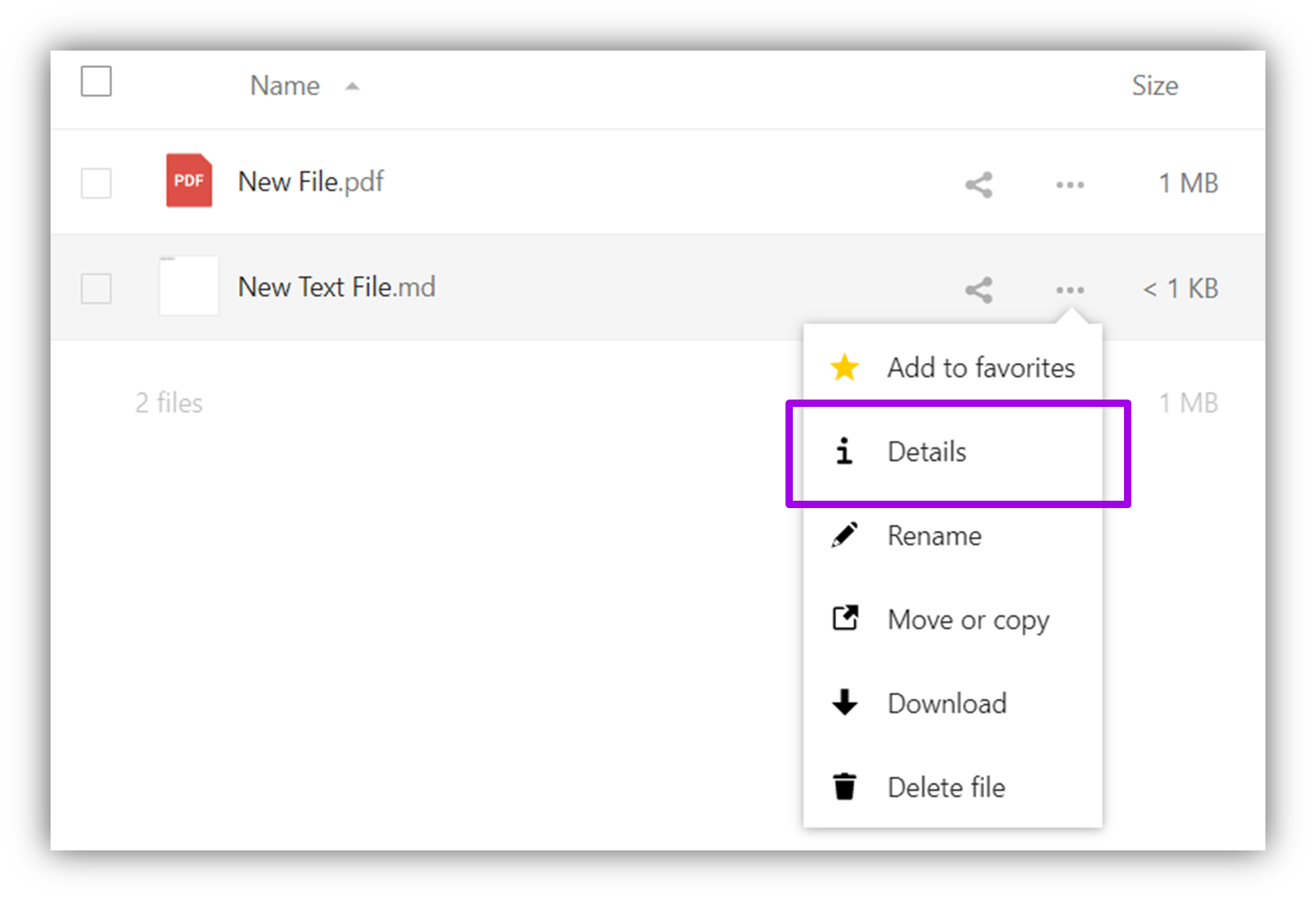
On the right side there is the button "Versions". Here preIVous versions can be restored by pressing the button .
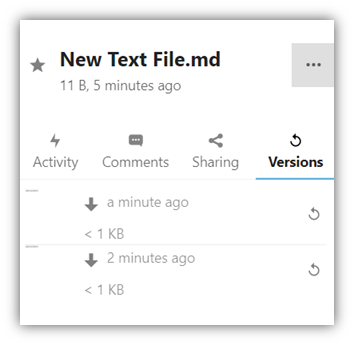
# IV.2 Externals without user account
# IV.2.1 Receive Data
With the receipt of an email, information about available data as well as the corresponding link is proIVded.
Open the link
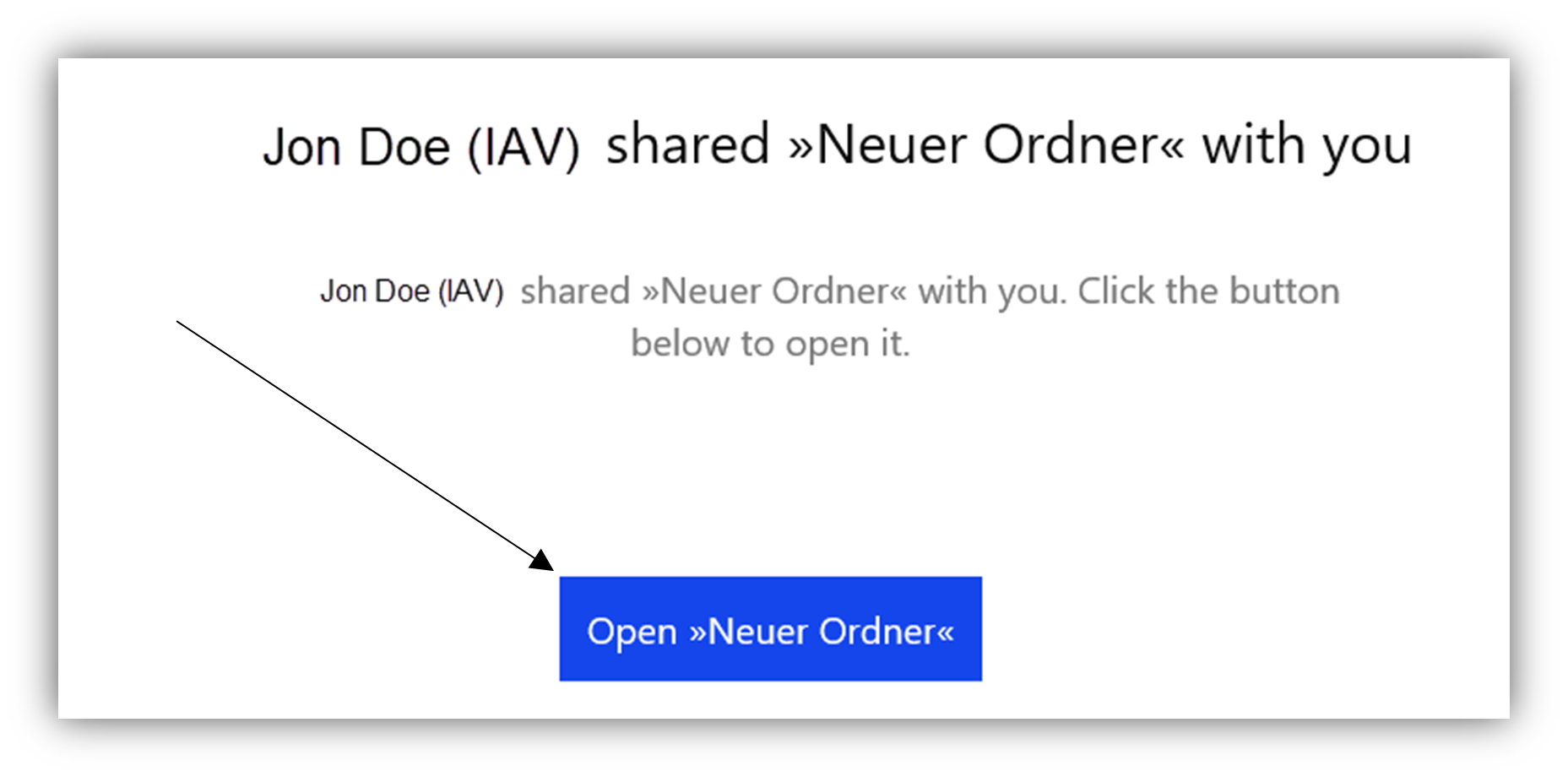
Enter the password that has been set separately by the IAV contact person.
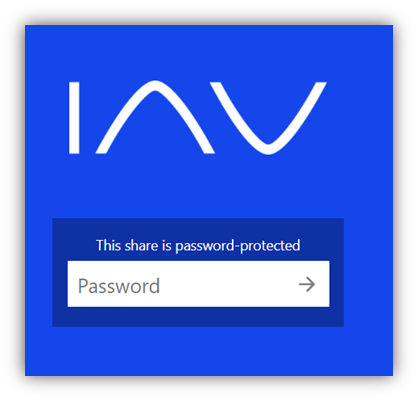
# IV.2.2 General OverIVew
A brief overIVew of the most important sections.
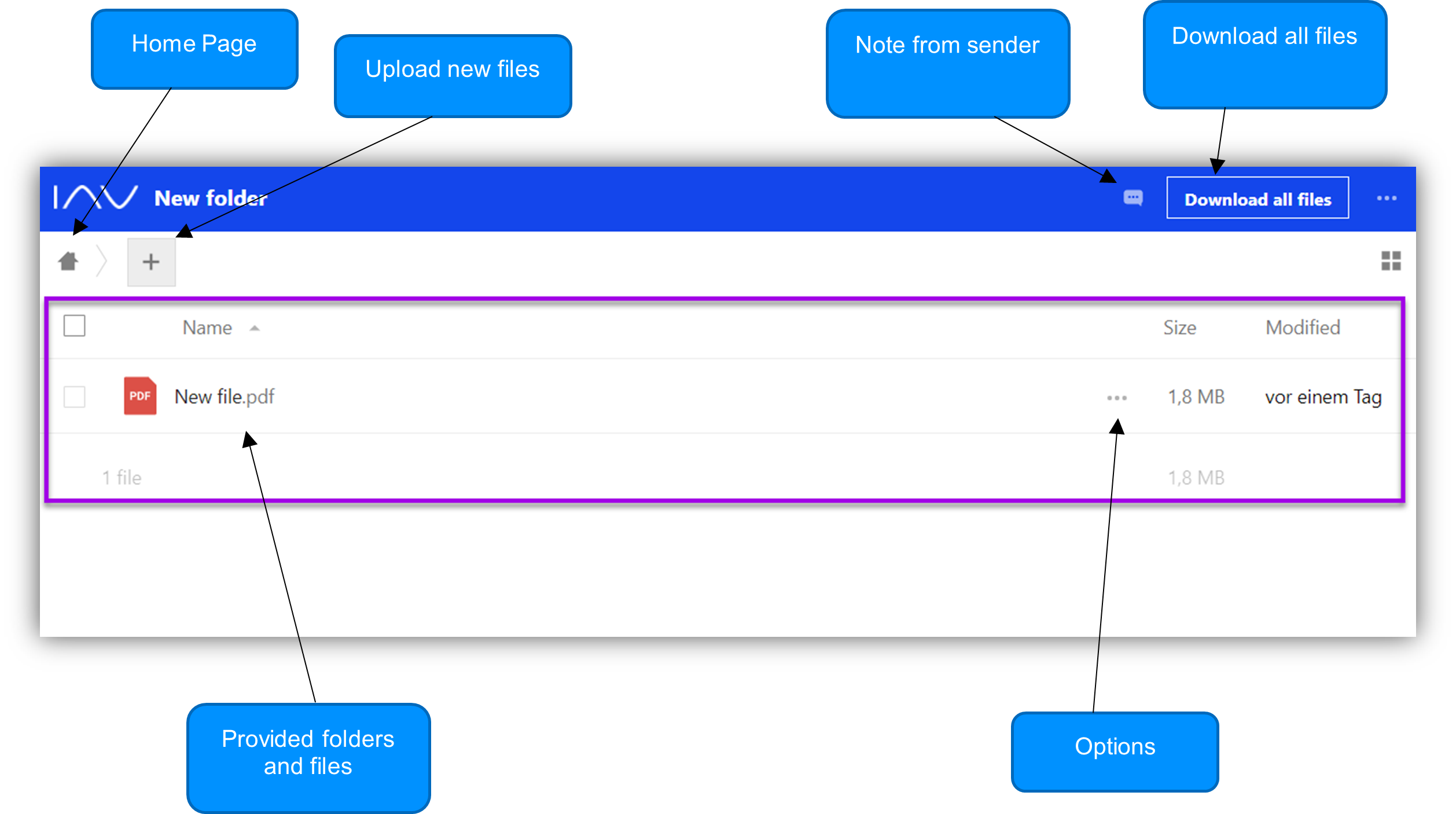
# IV.2.3 Download Data
If there are write permissions, there are two options available for this:
Download file selectively by clicking on the icon
...and click on "download".Click on "Download all files" and the Sharing Platform puts all data into a ZIP archive and starts the download.
# IV.2.4 Upload Data
If write permissions are given, click on + and select "Upload file" or create a folder first and select "New folder".
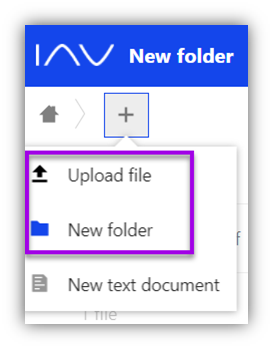
# IV.2.5 Delete Folder/Files
If write permissions are given, data can be deleted selectively by clicking on ... and selecting "delete".
# IV.2.6 Note from sender
If the sender has left a note, a separate e-mail will be sent. The note will be displayed on the Sharing Platform, too.